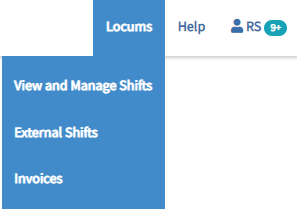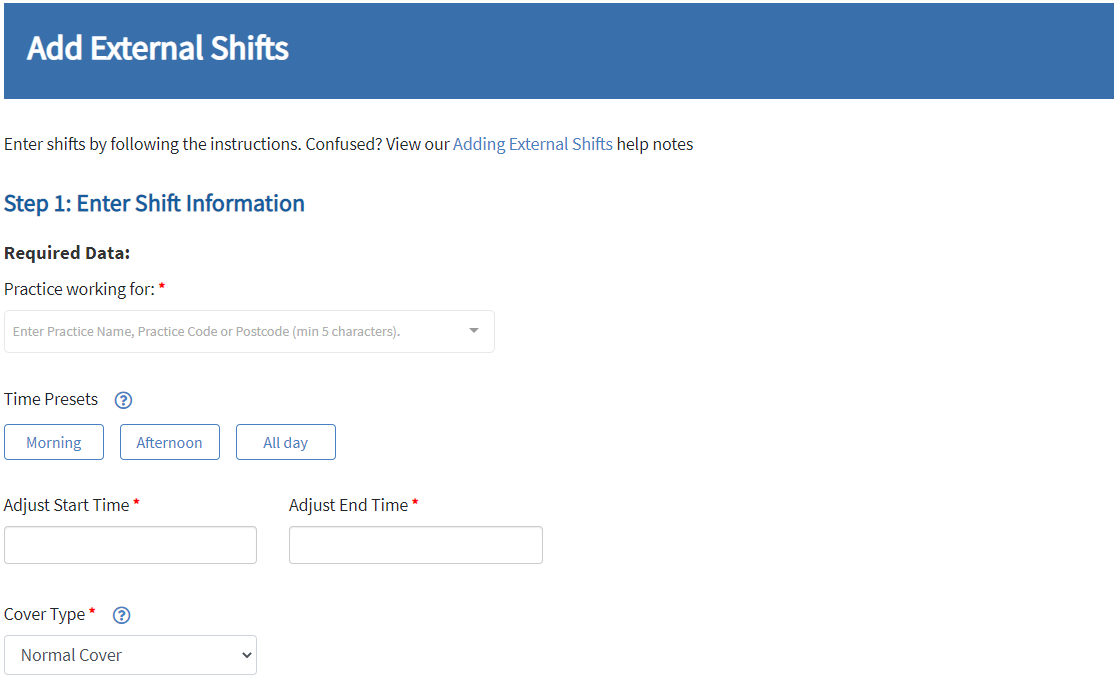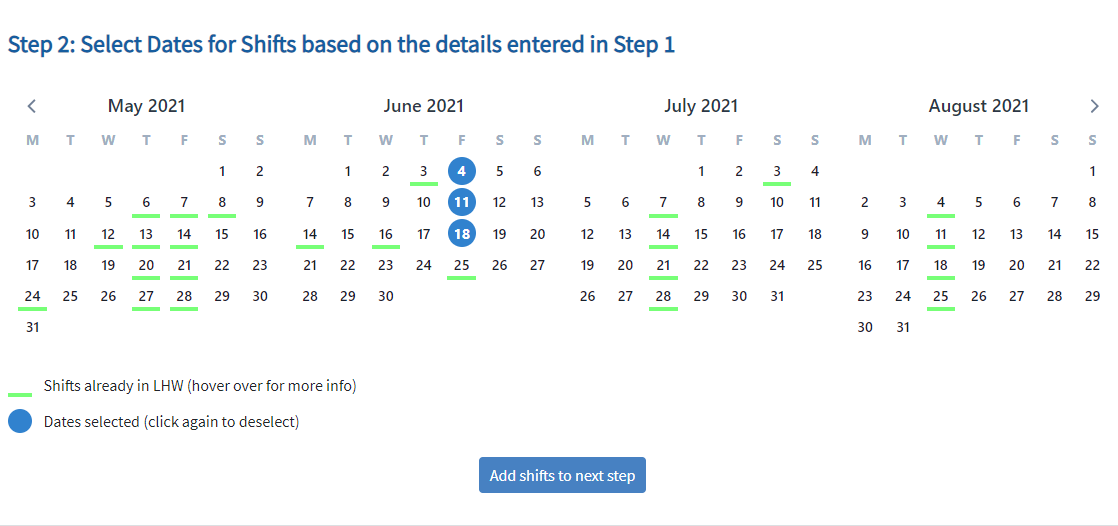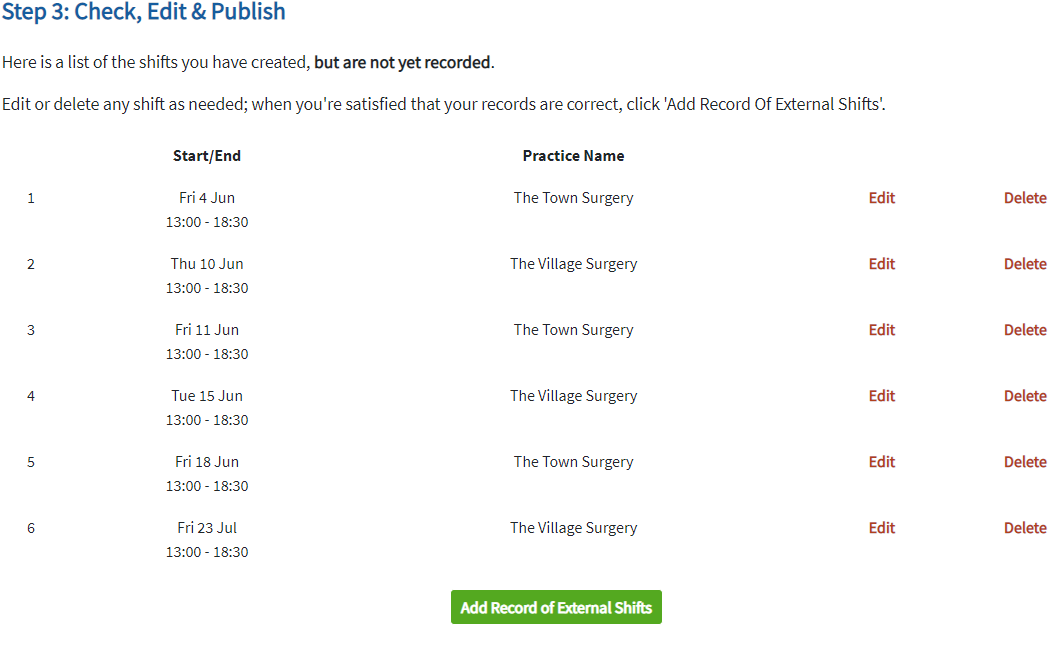An External Shift is a shift booked directly/outside of Locum Hub Wales. For the purposes of GMPI records are only needed in particular scenarios - check out NWSSP's Quick Reference Guide for more detail.
The GMPI Guidelines provide all the background information, and more specifically Appendix B.
Recorded shifts are only visible
- to the Locum who entered them,
- to the Practice/Location they were worked at,
- within reporting to NWSSP.
Only Locums can enter, edit or delete external shifts.
Looking for External Shifts & No Worked Shifts Declarations?
Adding External Shift Records
- Navigate to the "Locums" menu, then "External Shifts" page, or via the top right link in the "View & Manage Shifts" page.
- The landing page will show a record of shifts of the current month and a button 'Add Record of an External Shift'.
Step 1) Complete the Mandatory Fields
- Search for the Practice or Location you worked in by typing at least 5 characters of either the Name, Postcode or Practice ID Code. Click to select. If you can't find the location you're looking for try a different search or contact the Support Team. Check out the NWSSP's Quick Reference Guide to know which locations require record entries.
- Set the times - you can do this by clicking the presets then adjusting is you wish or enter straight into the start/end times boxes.
- Check or Change the Cover Type. If you're not sure about this, leave as normal.
- Enter the Optional Fields (if you wish to)
- Fee (ex pension) - this must be entered if using the Automated Invoicing functionality so that Practices can be invoice the accurate rate. The Fee (inc Pension) will automatically calculate based on your Pension status for that shift date in the 'Financial' Tab of your profile
- Shift Notes / GMPI Additional Records - if you wish to record anything specific to be help within GMPI records you can do this here.
Step 2) Select all the dates the the shift parameters entered relate to.
- You'll see all shifts already in the system (not just external shifts) highlighted in green (hover over to view more shift info).
- If you select a date by accident, click it again to deselect it.
- You can move the months forward or backwards by clicking the arrows next to the month titles to keep adding into the future or past.
If using the this page from a mobile device
The selecting date stage will show only a month or so at a time depending on device size. To move between months swipe left or right for back and forward in time. However this loads in 4 months blocks so please swipe gently. It may be easier holding the phone in landscape. We're working to improve this usability.
Tap to select a date, or tap again to deselect.
Step 3) Check, Edit & Publish
- The shifts you're about to enter will display here, you can edit or delete them individually at this stage. The system will highlight in red shifts which can't be entered with a note explaining why (you may have a shift already in the system for these times, or a 'Can't Attend' meaning you can't enter a shift with these parameters)
- You can add more shifts for different times or different locations now, or publish and come back to add more.
- Once you're ready, click the green 'Add Record of External Shift(s)' button. This will add the shifts in the table to the system and take you back to the External Shift page
Late Submissions
Shifts entered more than 31 days after the shift occurred (or edited to be more than 31 days ago) will be annotated as a 'Late Submission'.
Please ensure you record your Locum shifts as soon as possible after their completion to avoid a 'Late Submission'.
Persistent cases of 'Late Submission' shifts may risk the discretionary nature of the Scheme for GMPI.
Have we missed something you want to know? Have any feedback or still confused?
Get in touch with our Support Team: support@gpwales.co.uk or 0333 0111 899