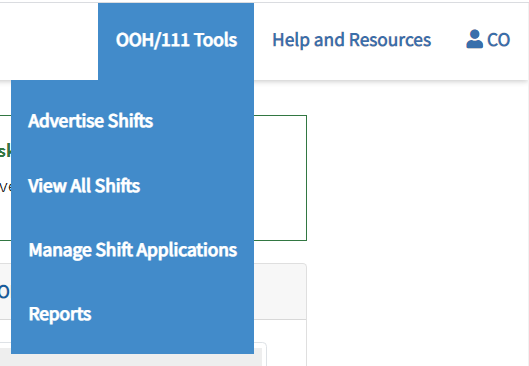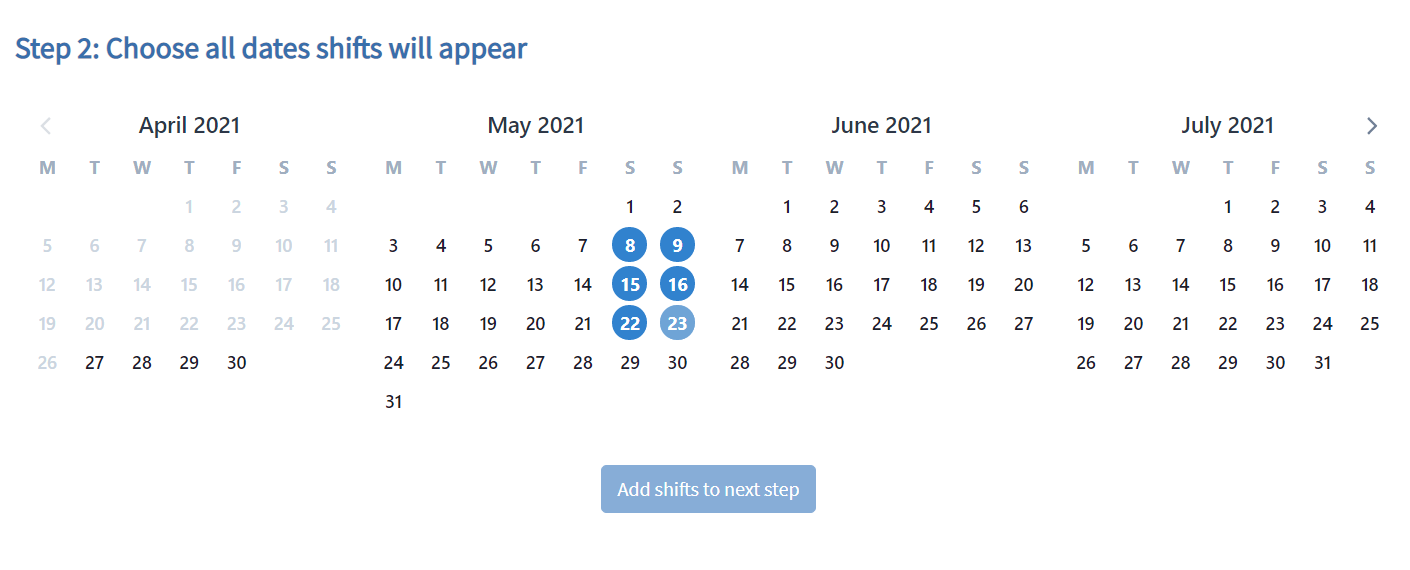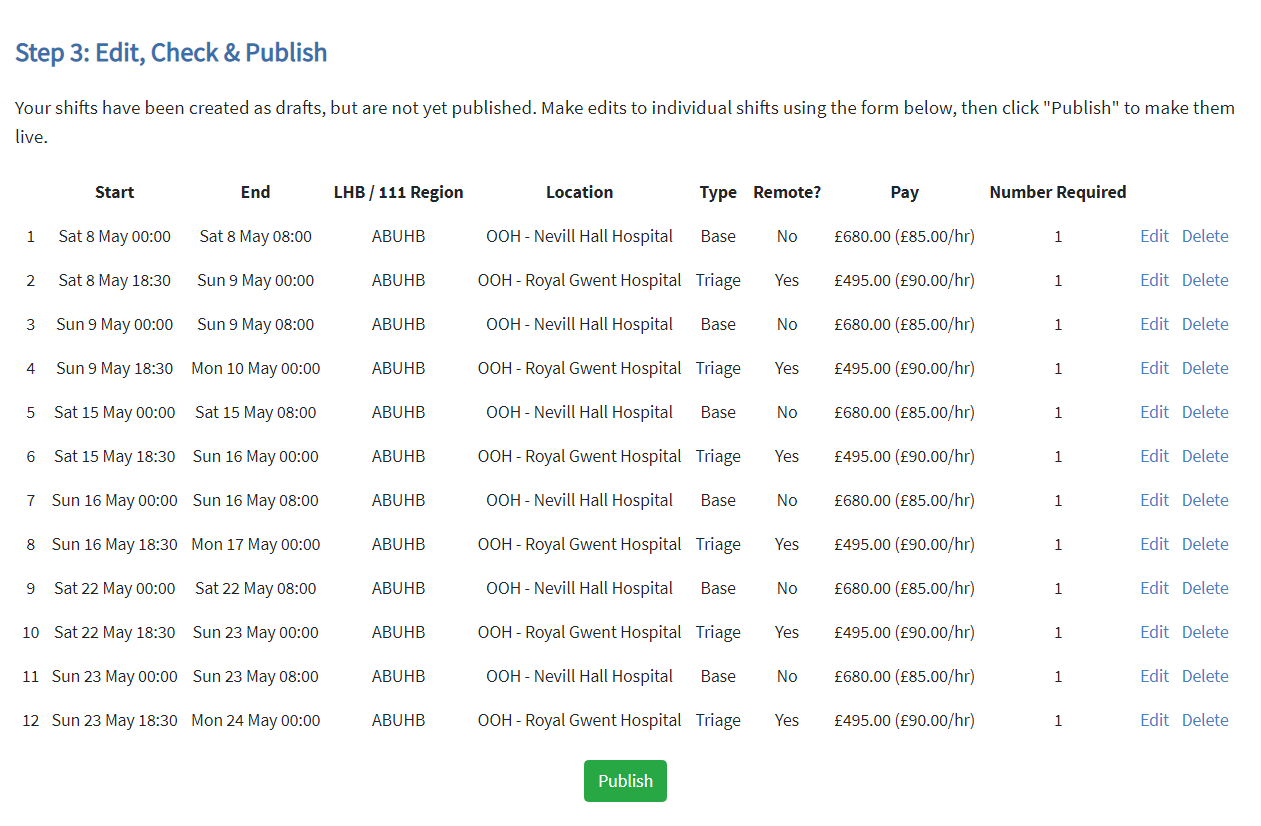Shifts must be created to then be visible to users to apply for and manage. Watch the step by step video or read the explanation notes below.
To create a new Out of Hours / 111 Shift:
- Navigate to "OOH / 111 Tools" in the Main Menu.
- Select "Advertise Shifts."
- Select the relevant Shift Parameters in Step 1 - normally focusing on any shifts otherwise 'unfilled' from substantive OOH staff For speed of entry we would recommend exporting these unfilled shifts from Rotamaster, then sorting them into like-for-like locations/type or time of shifts so they can be entered in bulk.
Health Board / 111 Region - this field will auto-populate with the LHB that the user has permission to view (if you don't have the correct or complete list please contact support@gpwales.co.uk).
- Location - this field will auto-populate with the Locations for within each Local Health Board. Select the location the Locum should arrive to work at. Please contact support@gpwales.co.uk if a new location is required.
- Start Time - Enter the start time of the shift. For shifts starting at 23:59 or 00:00 (i.e. midnight) please see more information below.
- Duration - enter the duration of the shift in hours and minutes (if applicable). The system will calculate and display the Finish Time for you to ensure the correct shift length.
- Job Type - currently Locum Hub Wales supports only GP Shifts.
- Type - Select the shift type which best suits the shift. Please contact support@gpwales.co.uk if a new type is required.
- Remote (Home) Working - can the shift be worked from home? select yes if so, or no if the Locum must attend the location.
- Pay per Hour (£) - enter the pay rate for the shift. It will automatically calculate based on the duration of the shift.
- Number Required - (we've changed the plan since demos, please see below.)
- Select the dates these shift parameters should apply to in Step 2.
-
- Select an unlimited number of dates that the parameters should apply to. Click the right hand side arrow to move forward the the next 4 months (and then left hand side arrow to return if you wish to). Note you'll not be able to enter shifts for a date in the past (days are be greyed out).
- If you select a date by accident, click it again to deselect.
- Once you're happy with the dates selected, click 'Add Shifts to Next Step' button. If there are an errors or missing fields it will be 'greyed' out and un-selectable until the problem is resolved/filled in.
- Review the shifts added in Step 3
- More shifts can be added to this table prior to publishing. For security reasons the page will time out after 60 minutes, so please keep publishing regularly to avoid losing any shifts entered. After saving a shift, the date section will be cleared but the shift parameters will remain. Adapt the parameters then add more shift dates based on the extract of unfilled shifts you're working on.
- Click to Edit a shift if there is an error, adjust the problem, then click save - you'll NOT be able to edit the date, region or location. If these are incorrect, you'll need to delete the shift and add it again.
- Click to Delete a shift if you wish to remove it before publishing.
- Once you're happy in the table of shifts to be added, click the green 'Publish' button.
Shifts cannot be edited once Published - you must cancel and recreate to change something (or ideally edit/ensure it's accurate before publishing)
Once published, 3 things will happen;
- All Locum calendars will now include these shifts (once they refresh or visit their shift pages, depending on any filters they have applied). Similarly, all other OOH Managers calendars will also be updated to include these shifts (if they are permitted to access the same LHB as you)
- Any Locums who have favourited the location will be notified in dashboard and by summary email either on the hour or 6pm daily or weekly 6pm Fridays depending on their selected preference. They will be able to apply to shifts instantly.
- Shifts will be added to the LHB reporting/export
23:59 / 00:00 Shifts
Shifts need to be entered into the system as 00:00 if they start at midnight/minute to midnight. However, to avoid any misunderstanding about start time/days the system will display the shift to all Locum and OOH Manager users as 23:59.
In the adding shift stage, a help/validation message will appear if you try to select 23:59. the system will require you to change this to 00:00 to be able to proceed (but don't worry, it will still display to users as 23:59)
Multiple Locums Required for shifts
We've changed the approach to multiple staff needed - instead of telling us in advance, you'll be able to manage this when you accept applicants - just keep accepting however many you need, for any shift. More information here.
Have we missed something you want to know? Have any feedback or still confused?
Get in touch with our Support Team: support@gpwales.co.uk or 0333 0111 899