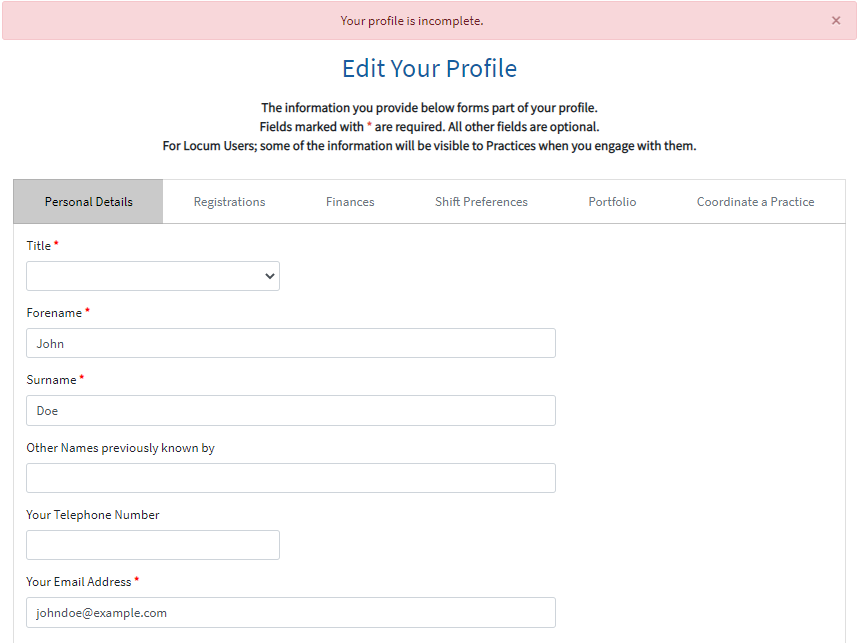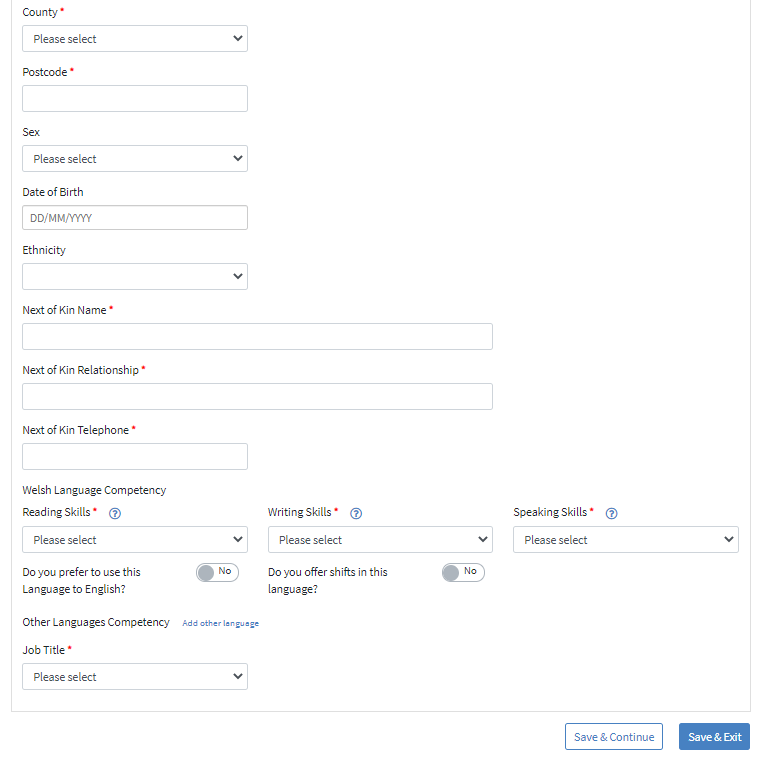Everyone in GPWales will have a User Account, see help in setting this up for more information.
Once you've registered, you'll be automatically redirected to your Profile when you first sign-in (and in future if it's not completed yet).
Information in your profile drives, impacts and enables much of the functionality with GPWales.
Some fields are optional, some are mandatory (denoted with a red *)
Personal Details tab
This tab holds information about you as an individual (not your Practice etc). Some of the information will be pre-filled with the information you registered with.
- Title - this will let us communicate with you more appropriately.
- Other Names previously known by (Optional). Please include any names you have previously been known by - this will helps us understand old email addresses better etc.
- Your Telephone Number (Optional). This will help us contact you if you need any help or support. As per our Privacy Policy, we will never share this with anyone else. Locums can choose to share their information with Practices when they apply.
- Your Email Address - you will use this to log in, and this is where email notifications will be sent.
- Address - This should be your personal address (not Practice etc). Using the Quick Search by entering a postcode will pre-fill the address for you, or enter manually if you prefer.
- Sex - (Optional). This helps us understand the wider user demographic. This interpretation information is only held in anonymised form.
- Date of Birth - (Optional) this helps understand the wider user demographic but can also be used as a security question if entered. This interpretation information is only held in anonymised form.
- Ethnicity - (Optional) this helps us understand the wider user demographic. This interpretation information is only held in anonymised form.
- Next of Kin Name, relationship and telephone - this feeds into a personal profile in case the need ever arises to contact a next of kin.
- Welsh Language Competency - notes on what each ptions mean can be found in the Help (?) bubbles. This helps understand the wider user demographic but can also be used as a security question if entered. This interpretation information is only held in anonymised form.
- Job Title - this controls how much of the profile you'll be required to complete.
Once you've completed the page, click Save & Continue to move to the next tab or Save & Exit to come back to it later.
Registration, Finances, Shift Preferences, Portfolio Tabs
Simply click Save & Continue through the next 4 tabs. Only Locums are required to complete these tabs.
Note that if you are a Doctor (i.e. Partner) the system will want to capture more information in case you wish to Locum too. If you do wish to Locum please complete these tabs, or if not, you can enter minimal information in these sections (more in the Locum Guide) or change your role type to a Practice Manager and skip these questions.
Coordinate a Practice Tab
This tab will connect you to the relevant Practices that you manage/coordinate.
This section is only for Practice Managers, Admins, Partners etc NOT LOCUMS working in/for the Practice.
There is no limit to the number of users you can allow to manage your Practice. They will all have the same permission levels.
- Start typing the Practice Name, Practice Code or Postcode in the search box (you need to enter at least 5 characters but it doesn't need to be the start of the name etc) If nothing displays below, try the Practice Code or Postcode. Click on the relevant Practice.
- At the top of the page you'll see more information on the Practice you selected (note you can add more than one Practice if you manage more than one)
- If it wasn't the correct Practice you can remove it.
- If it is then click the 'Apply for Access Now' button.
- When you click this, the system will check your permissions.
- Everyone connected to the Practice as a Practice Manager in WNWRS will have their provided email automatically approved if it matches the Practice Code and Email they've used. NB - we can use this facility to 'approve in advance' any other users in your Practice you'd like to also have access. Email support@gpwales.co.uk with the Practice Code and emails you'd like to pre-approve.
- If not, any users already connected to the Practice will be emailed so that they can authorise you to access the Practice. Instructions related to this can be found here Practice Enabled User Management
- If there are no other users in your Practice already, you can request that GPWales approve you for access. Email support@gpwales.co.uk, we'll need to call your Practice and talk with a Practice manager or Partner to verbally approve you with a follow up email.
Have we missed something you want to know? Have any feedback or still confused?
Get in touch with our Support Team: support@gpwales.co.uk or 0333 0111 899