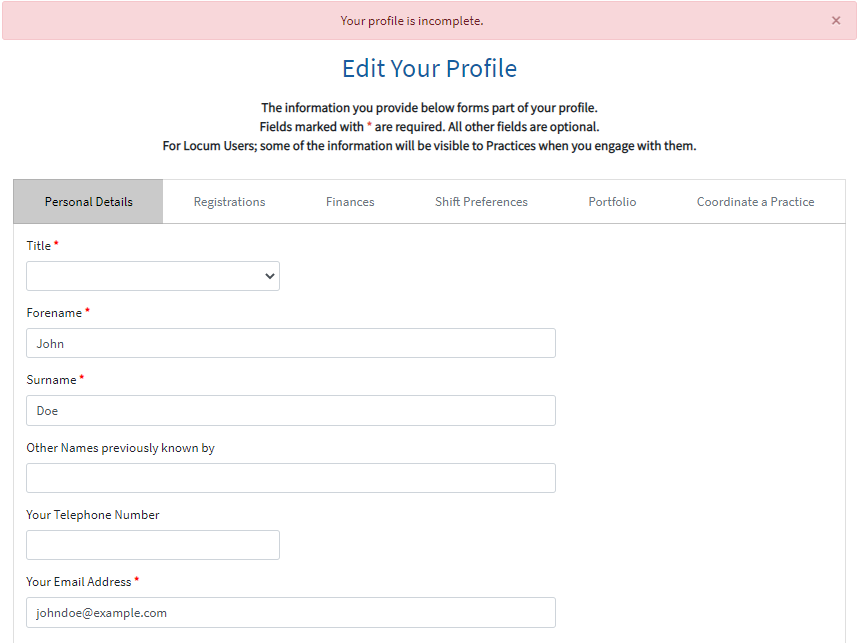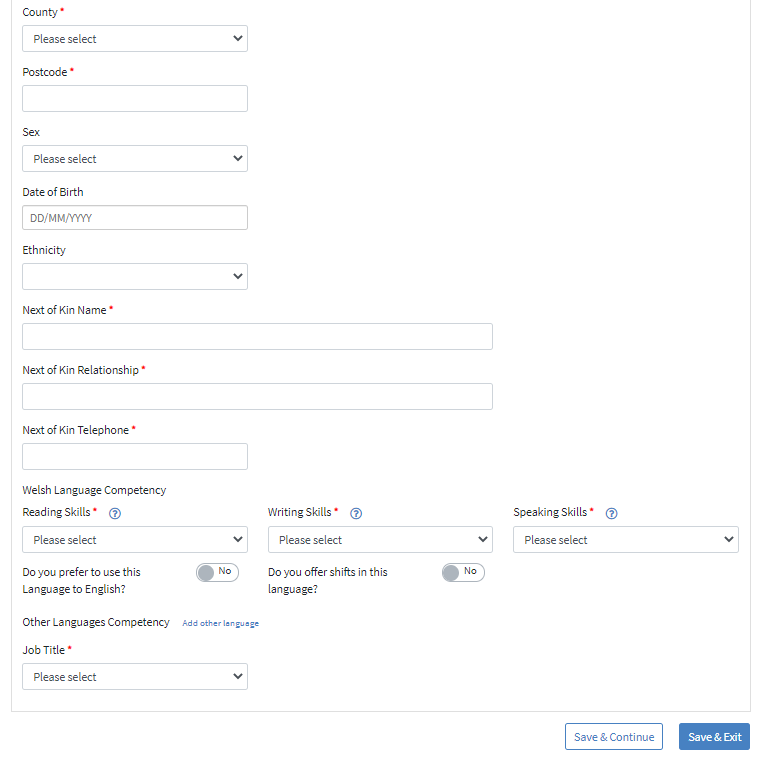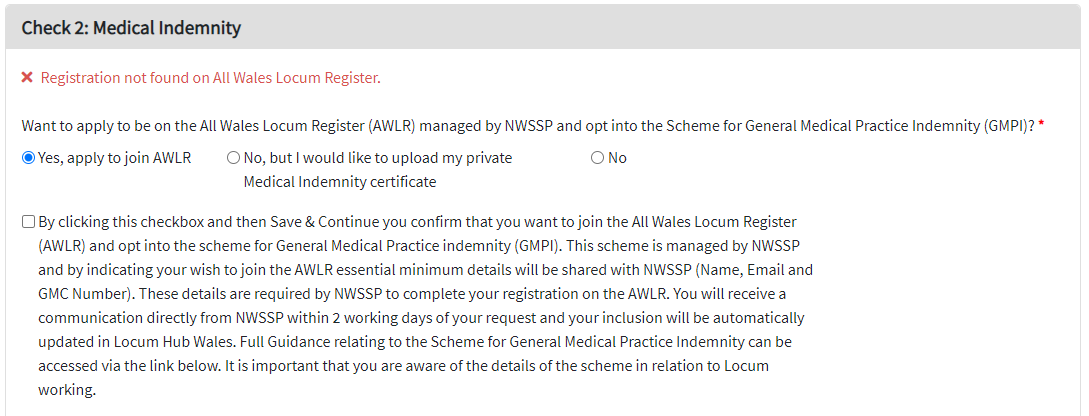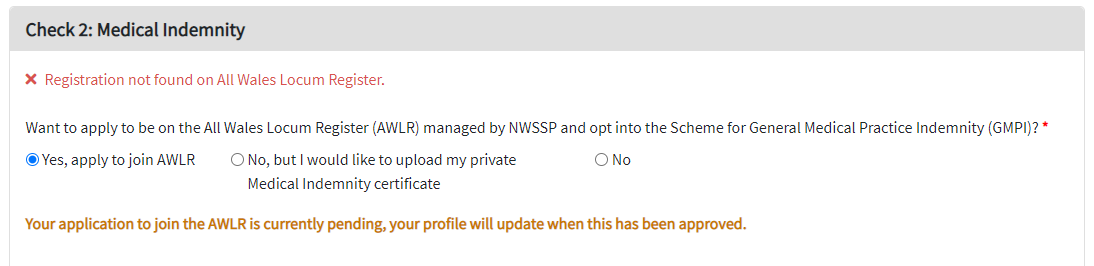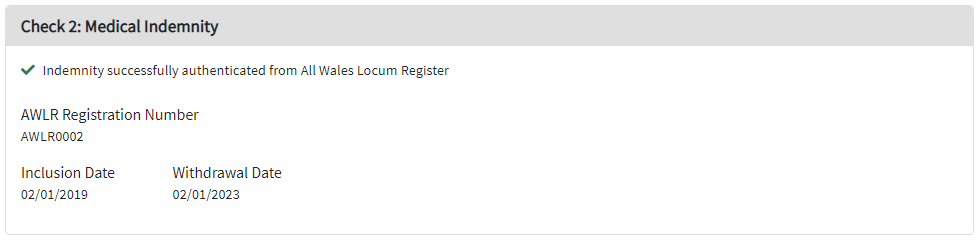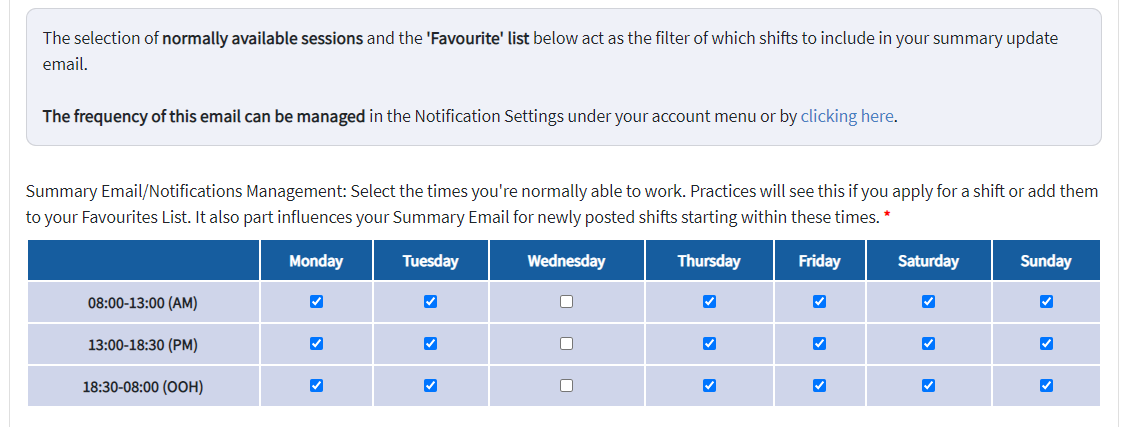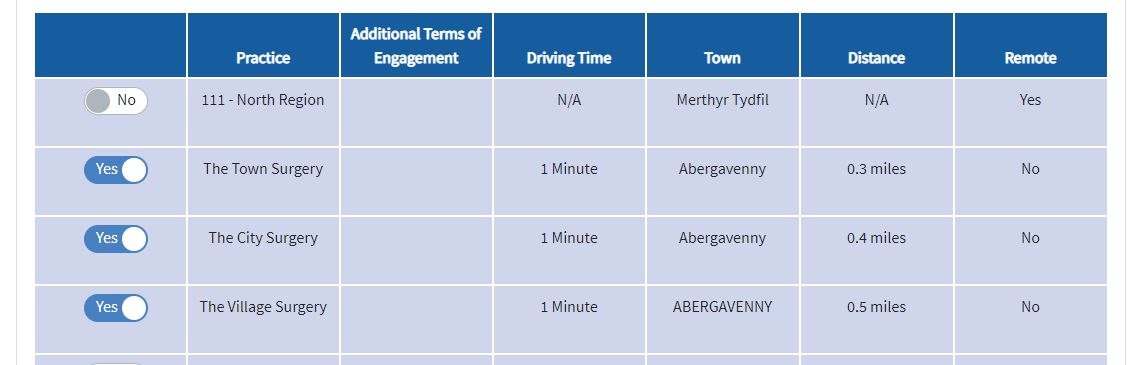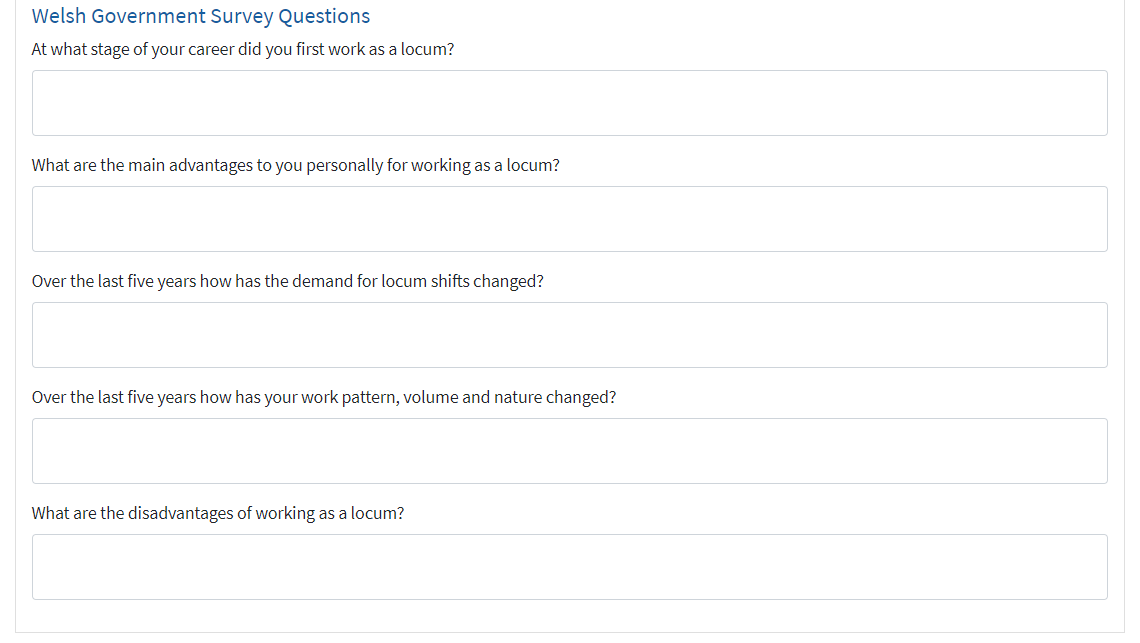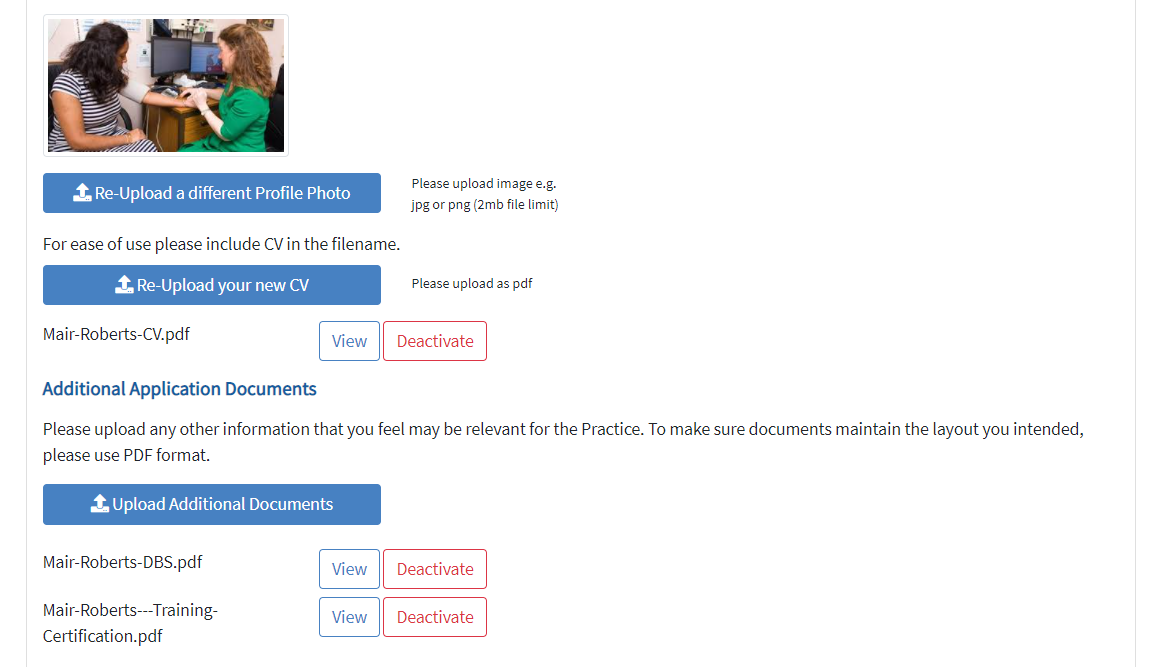Everyone in GPWales will have a User Account, see help in setting this up for more information.
Once you've registered, you'll be automatically redirected to your Profile when you first sign-in (and in future if it's not completed yet).
Information in your profile drives, impacts and enables much of the functionality with GPWales.
Some of your profile will impact what Practices can view, and will directly influence if they accept shifts you apply for. Ensure it's as fully complete as possible.
Some fields are optional, some are mandatory (denoted with a red *)
Personal Details tab
This tab holds information about you as an individual some of the information will be pre-filled with the information you registered with.
- Title - this will let us communicate with you more appropriately
- Other Names previously known by - (Optional) this could have things like maiden name which helps us understand old emails etc better
- Your Telephone Number - (Optional) To help us contact you if you need any help or support a phone we can reach you at is very helpful. Per our Privacy Policy, for we will never share this with anyone else beyond what you choose to share within the website with Practices you favourite or apply for jobs with - See 'Shift Preferences' tab for these settings)
- Your Email Address - you will use this to log in, and we'll use it to send any email notifications to you, and share with Practices (if you permit this)
- Address - This should be your home address as it drives what discounts would be available for you to view and the distance/travel time calculator. Using the Quick Search by entering a postcode will pre-fill the address for you, or enter manually if you prefer.
- Sex - (Optional) this helps us understand the wider user demographic. This interpretation information is only held in anonymised form
- Date of Birth - (Optional) this helps understand the wider user demographic but can also be used as a security question if entered. This interpretation information is only held in anonymised form
- Ethnicity - (Optional) this helps us understand the wider user demographic. This interpretation information is only held in anonymised form
- Next of Kin Name, relationship and telephone - this feeds into a personal profile in case need ever arise to contact a next of kin while you're Locuming.
- Welsh Language Competency - notes on what the drop down options mean can be found in the ? bubbles. This helps understand the wider user demographic but can also be used as a security question if entered. This interpretation information is only held in anonymised form
- Job Title - this controls how much of the profile you'll be required to complete.
Once you've completed the page, click Save & Continue to move to the next tab or Save & Exit to come back to it later.
Click Save & Continue
Registration Tab
Enter your GMC Number, select the relevant Medical Performers lists and click 'Find Registration'
These checks control what eligible shifts will display to you.
Check 1 - Welsh Medical Performers List
- For Locums not in the Welsh MPL, a link will appear where you can request to join it. You'll not be able to view any shifts until you are in the Welsh MPL
- If you are in the Welsh MPL Check 1 will fill in your inclusion and future withdrawal at (if you have one). You'll only be able to view shifts from within these dates.
Check 2 - Medical Indemnity
- For Locums who are within the All Wales Locum Register (and therefore benefit from GMPI covering the Practices you work in) the inclusion (and withdrawal dates if you have one) will display here along with your AWLR number.
- For Locums who wish to join AWLR, select the 'Yes, apply to join AWLR' option - read and agree to the checkbox confirmation statement and when you click 'Save & Continue' NWSSP will be emailed your request to join AWLR.
- Your request should be processed within 2 working days and an AWLR confirmation email will be sent to you separately to confirm your inclusion. You will then be able to log back into your Locum Hub Wales (GP Wales) account and complete your profile, view, book and record shifts. If this has been delayed for any reason, please get in touch with support@gpwales.co.uk for us to look into it.
- To check the progress you can go back to the registrations page you'll see a pending statement:
- Once accepted you'll be emailed by NWSSP, and the system will update to show your AWLR Number and inclusion date
- For Locums who wish to upload their Own Medical Indemnity proof of cover this can be done here, select the 'No but I would like to upload my private Medical Indemnity Certificate' option. A button will appear for you to select and upload proof of cover. This will be viewed by the GPWales Support Team to enable you to continue or not.
- For Locums who don't want to Locum in GP Practices currently, select the 'No' option. You'll not be able to view or apply for any shifts in GP Practices but can view shifts in OOH/111 or Managed Practice Locations.
When complete, click Save & Continue. If the system appears to not respond, see this article.
Finances Tab
- Automated Invoices can be enabled here. This is an Opt-In (and charged for) service. More information in: Automated Invoices Benefits & Features
- Support with HMRC Tax Self Assessments can be enabled here. This is an Opt-In (and charged for) service and managed by an Accountancy organisation called Your Business Hub. More information in: Self Assessment Benefits & Features
- Pension Eligibility - The system will automatically calculate pension contributions for the dates you state as being eligible for, or not if you select no.
- If you select yes, please enter a start date (or roughly if it was in the distant past) and if you've then ended or suspended the Pension scheme the end date. You'll be able to enter multiple start/end periods if you need to.
Click Save & Continue
Shift Preferences Tab
This tab manages information in relation to Locum Shifts and your engagement with Practices
Section 1: Data Sharing
Select the elements you wish to share with Practices by clicking the Yes/No sliders
Section 2: Notifications
This section manages the email alerts you'll get for newly posted shifts, for shifts in your selected time ranges and at locations you select. You can adjust the frequency of this email in 'Notification Settings' in your Initials menu. more info here: Notification Settings
Select the times you're normally able to work - for example if you regularly work elsewhere or do not wish to work on a Wednesday, leave these blank.
Each day has time sections - this relates to the times that Shifts will start within
Secondly, select Practices you wish to be notified about shifts from.
These will display in travel time order from the postcode entered in the first tab. It will only function for Locations/Postcodes in Wales.
Please limit your selection to a maximum of 100 locations.
You can add locations to your favourites at the point of applying for them if they aren't already favourites.
Before selecting, you can view any additional Terms of Engagement the Practice has imposed on shifts. if this is blank then the Default Terms of Engagement apply
Simply keep adding 15 minute increments to select locations further away.
Section 4: Survey Questions
These questions are optional to complete or not as you wish. They help form a qualitative picture of Locuming in Wales
Click Save & Continue
Portfolio Tab
Your portfolio can host files and documents so that Practices/Locations can view in advance more documents and speed up the selection/induction processes. We have seen a direct correlation in acceptance for shifts for locums who have completed portfolios.
Uploads of a profile picture should be in an image format, and you can change this by re-uploading an image if you wish to. The file should be smaller then 2mb in size.
Uploading a CV and any further documents are easiest to interpret by Practices if the file names are accurate to the contents. These documents must be in a PDF format. We'd recommend uploading anything you think would improve the confidence of a Practice Manager in accepting you to work as a Locum.
To remove previously uploaded documents you can select 'Deactivate' next to the document.
Click Save & Continue
Coordinate a Practice Tab
This tab will connect you to the relevant Practices that you manage/coordinate. More information can be viewed here.
This section is only for Practice Managers, Admins, Partners etc NOT LOCUMS working in/for the Practice.
Once you click Save & Exit, you'll be redirected to your Dashboard.
Have we missed something you want to know? Have any feedback or still confused?
Get in touch with our Support Team: support@gpwales.co.uk or 0333 0111 899